How to copy text you can’t copy - OCR
- Rory Bowcott
- Jun 2, 2024
- 3 min read
I’m all about getting things done with the least effort required, partly due to my inherent laziness but mostly because I dislike manually copying text that’s already there and ready for the taking.
As always, jump to my preferred OCR Tools (FYI - these are all free to use):
Text I can’t copy! - The Problem
A common frustration I encounter in my digital life is dealing with text I can't highlight or copy, like information on documents, protected websites, images or a snippet from Reddit that I want to share with a friend.
Despite the text being there on my screen, the inability to simply highlight, copy, and paste it where I need it becomes infuriating. It feels like a small but persistent obstacle that disrupts the smooth flow of my digital life, requiring us folk to come up with solutions like mine below.
What I do about it - The Solution
Optical Character Recognition (OCR) is a technology used to convert different types of documents, such as scanned documents, PDFs, or images captured by a digital camera, into editable and searchable data or, in my case, copy and paste text I can’t highlight!
OCR Tool for Mac - Shottr
Shottr is a fast and small Mac screenshot tool, optimised for Apple Silicon and has a range of capabilities that I will list but not cover in this post:
Pin Screenshots
Scrolling Screenshots on Mac
Pixelate or remove objects
Markup screenshots
Overlay Images
Use it as a Screen Ruler
Unclutter your desktop
Zoom in on your pixels
Instant Text/QR Recognition
Colour picker
The one we are interested in is “Instant Text/QR Recognition”.
1. Once you have installed Shottr head over to the “Hotkeys” tab in preferences and assign a keyboard shortcut to the “Instant Text/QR Recognition” field.
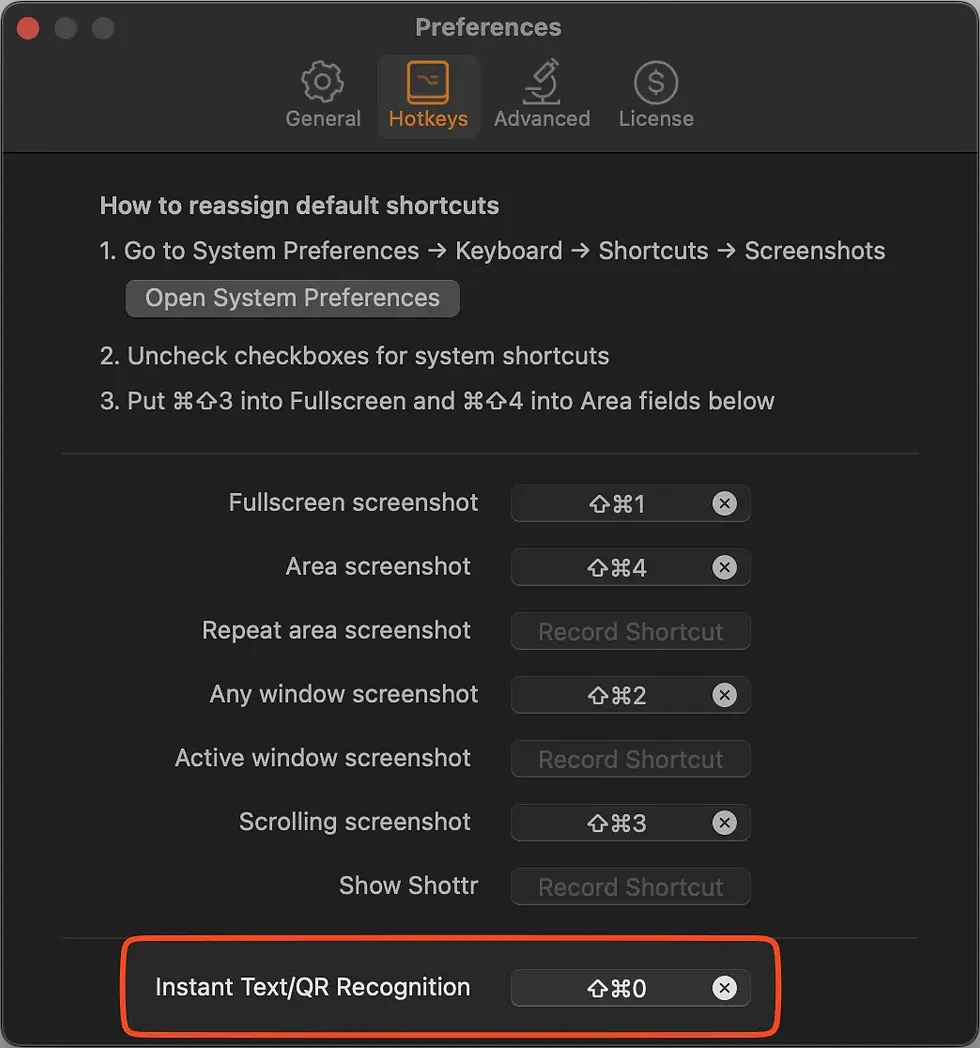
2. That is it. You can now use that shortcut to copy text from anywhere straight to your clipboard.
Here is some meta content to demonstrate it:
You can use the default screen capture tool on Mac but there is no way to assign a shortcut to access the text on page directly. Plus Shottr just has more capabilities
OCR Tool for iOS - Screenshots
There is no need to install any fancy apps here, take a screenshot, select the text you want, copy it, delete the screenshot and move on with your day.
I have played around with creating a Shortcut for this but haven’t quite got it working how I would like. If any of you have suggestions I’d love to hear them
OCR Tool for Windows - ShareX
ShareX is a free, open-source screenshot and screen recording tool that includes OCR functionality to extract text from images. That is exactly what we are after. ShareX is a fantastic tool with so many features hidden within it. I highly recommend you take some time to poke around and see what it can do!
As with Shottr, once you have installed ShareX, head over to the “Hotkey Settings”
Add a new Hotkey
Select OCR from the dropdown menu, under the “Tools” category.
Assign your keyboard shortcut

You’re good to go! - here is some more Meta content:
Wrap Up
These may not be the best or most accurate OCR tools out there but they are free and they get me out of a rut which is good enough for me.
I'm always on the lookout for little loopholes like this. If any of you have tips on circumventing those little digital annoyances in your life, I would love to hear them!
As always, if you believe the content to be worth it, please do like 👍🏻 and share, it really helps me out but most importantly it motivates me to create more content.
Why not consider subscribing down at the bottom of the page? That way you'll never miss a post!
Thanks!








Comments